What is a cookie?
A cookie is a text file harmless that is stored in your browser when you visit almost any website. The usefulness of the cookie is that the website is able to remember your visit when you return to that page. Although many people do not know that cookies have been in use for 20 years, when the first browsers for the World Wide Web appeared.
What is NOT a cookie?
It is not a virus, Trojan, worm, spam, spyware or pop-up.
What information is stored in a cookie?
The cookies do not usually store sensitive information about you, such as credit card or bank details, photographs, your ID card or personal information, etc. The data they store is of a technical nature, personal preferences, personalisation of content, etc.
The web server does not associate you as a person but your web browser. In fact, if you usually browse with Internet Explorer and try browsing the same website with Firefox or Chrome you will see that the web does not realise that you are the same person because it is actually associating the browser, not the person.
What kind of cookies do they exist?
- Cookies technical: These are the most elementary and allow, among other things, to know when a human or an automated application is browsing, when an anonymous and a registered user is browsing, basic tasks for the functioning of any dynamic website.
- Cookies analysis: They collect information on the type of browsing you are doing, the sections you use most, products consulted, time of use, language, etc.
- Cookies advertising: They display advertising based on your browsing habits, your country of origin, language, etc.
What are the cookies own and those of third parties?
The own cookies are the ones generated by the page you are visiting and the ones generated by the of third parties are those generated by external services or providers such as Facebook, Twitter, Google, etc.
What happens if I deactivate the cookies?
In order for you to understand how far-reaching it can be to deactivate the cookies Here are some examples:
- You may not share content from that website on Facebook, Twitter or any other social network.
- The website will not be able to adapt the content to your personal preferences, as is often the case with online shops.
- You will not be able to access the personal area of that website, for example My account, o My profile o My orders.
- Online shops: It will be impossible for you to shop online, you will have to do so by telephone or by visiting the physical shop if you have one.
- It will not be possible to customise your geographical preferences such as time zone, currency or language.
- The website will not be able to perform web analytics on visitors and web traffic, which will make it difficult for the website to be competitive.
- You will not be able to write on the blog, upload photos, post comments, rate or rate content. The website will not be able to know whether you are a human or an automated application that publishes content. spam.
- It will not be possible to display targeted advertising, which will reduce the website's advertising revenue.
- All social networks use cookiesIf you deactivate them, you will not be able to use any social network.
Can the cookies?
Yes, not only delete, but also block, either generally or for a specific domain.
To remove the cookies If you do not have a domain name, you should go to your browser settings and search for those associated with the domain in question and proceed to delete them.
Configuration of cookies for the most popular browsers
Here's how to access a cookie determined by the browser Chrome. Note: These steps may vary depending on your browser version:
- Go to Settings or Preferences via the File menu or by clicking on the customisation icon at the top right.
- You will see different sections, click on the option Show advanced options.
- Go to Privacy, Content configuration.
- Select All the cookies and site data.
- A list will appear with all the cookies sorted by domain. To make it easier for you to find the cookies for a given domain, enter part or all of the address in the field Search for cookies.
- After performing this filter, one or more lines will appear on the screen with the cookies of the requested website. Now all you have to do is select it and click the X to proceed with their elimination.
To access the configuration of cookies of the browser Internet Explorer follow these steps (may vary depending on browser version):
- Go to Tools, Internet Options
- Click on Privacy.
- Move the slider to set the desired privacy level.
To access the configuration of cookies of the browser Firefox follow these steps (may vary depending on browser version):
- Go to Options o Preferences depending on your operating system.
- Click on Privacy.
- At History choose Use custom settings for history.
- You will now see the option Accept cookiesYou can activate or deactivate it according to your preferences.
To access the configuration of cookies of the browser Safari for OSX follow these steps (may vary depending on browser version):
- Go to Preferencesthen Privacy.
- Here you will see the option Block cookies to set the type of blocking you want to perform.
To access the configuration of cookies of the browser Safari for iOS follow these steps (may vary depending on browser version):
- Go to Adjustmentsthen Safari.
- Go to Privacy and Securityyou will see the option Block cookies to set the type of blocking you want to perform.
To access the configuration of cookies of the browser for devices Android follow these steps (may vary depending on browser version):
- Launch the browser and press the Menuthen Adjustments.
- Go to Security and Privacyyou will see the option Accept cookies to check or uncheck the box.
To access the configuration of cookies of the browser for devices Windows Phone follow these steps (may vary depending on browser version):
- Open Internet Explorerthen Morethen Configuration
- You can now activate or deactivate the Allow cookies.